如何让内网服务器使用代理上网
场景描述: 校内服务器往往为了安全,被禁止连接外部网络。但我们在服务器做实验通常需要联网才能方便地搭建环境、下载软件等。
如何解决这个问题?好消息是只要满足:
内网服务器: 不能连接外部网络;
个人PC主机: 能连接外部网络、能连接内网服务器;
就能够通过代理的方式让 内网服务器 使用我们 个人PC主机 的网络上网。
搭建步骤
第1步: 本地要有一个软件能做代理,VPN 或者专门的代理软件都行,经过测试 clash for windows、v2rayN、freeproxy 代理软件均可。这里我以 clash for windows 为例 ( 点此下载 ),首先在代理软件里设置端口,比如这里设为 7890
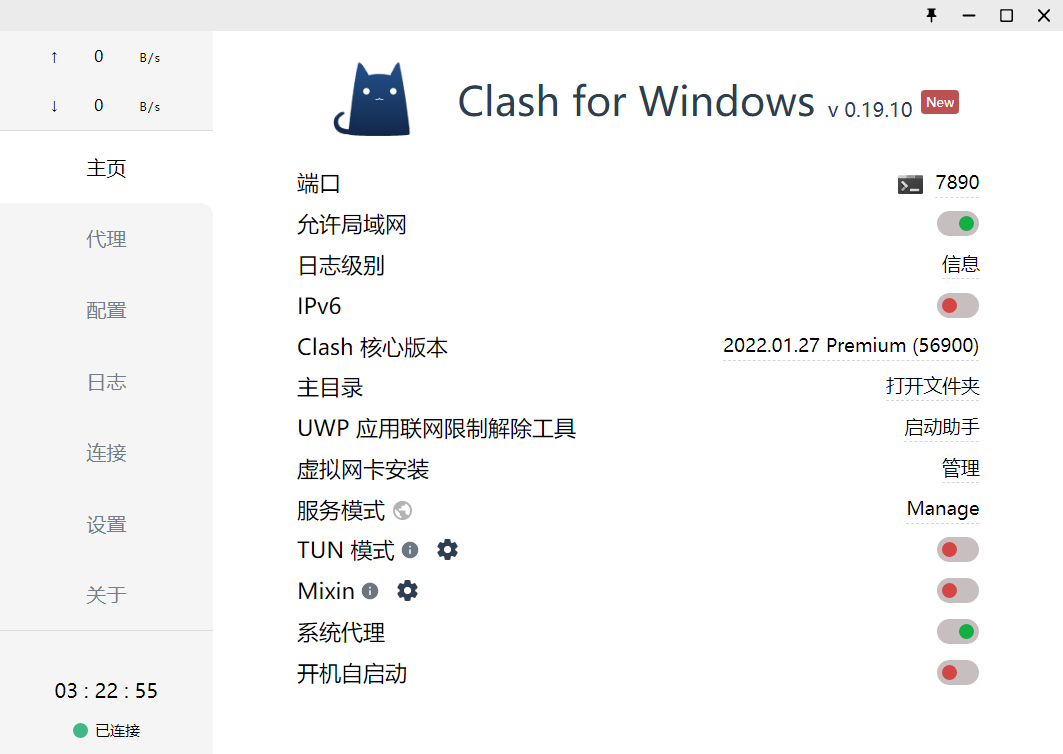
第2步: 在连接服务器的命令行软件里,我用的 xshell,建立服务器到本机的反向隧道:
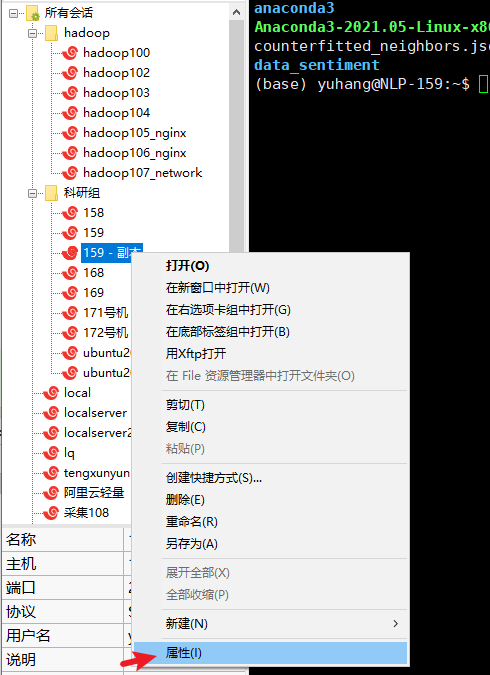
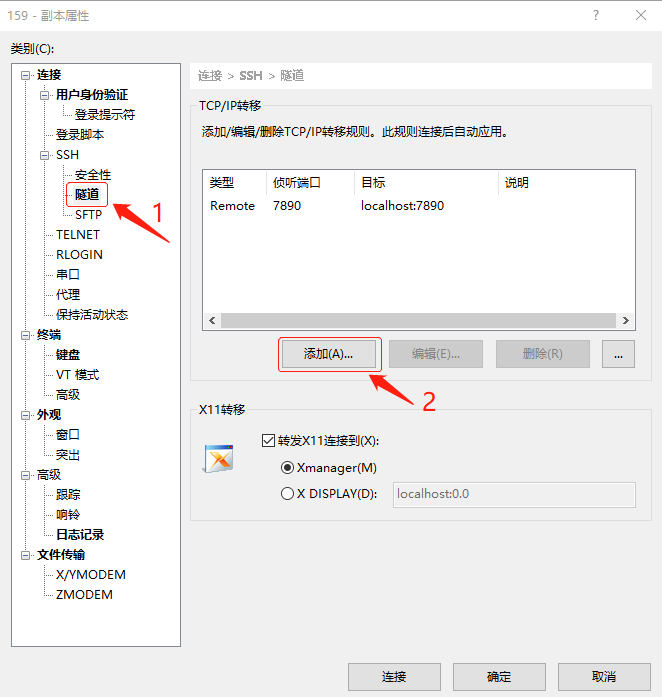
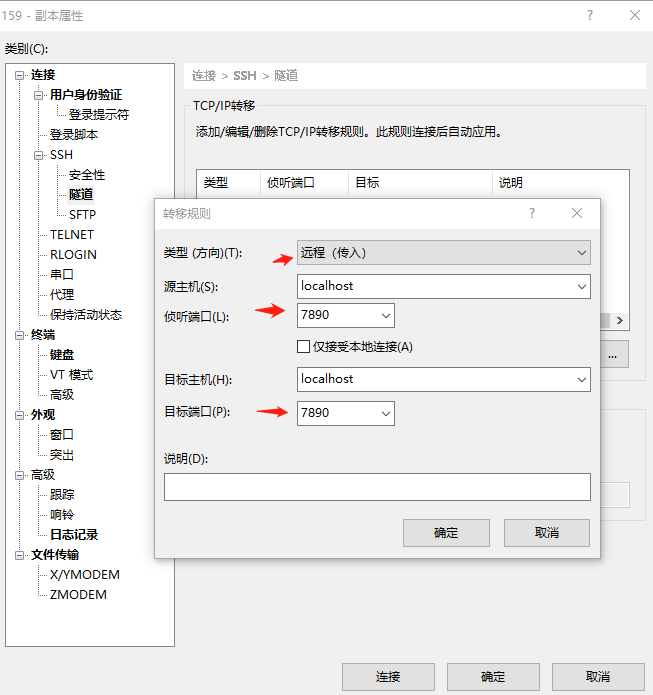
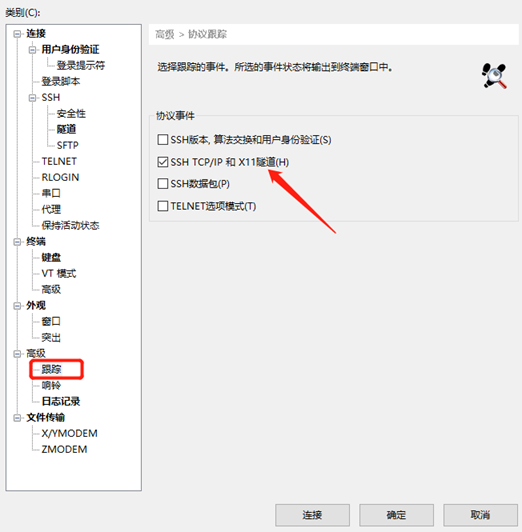
这些设置好后就可以了,连接服务器后会有监听成功:
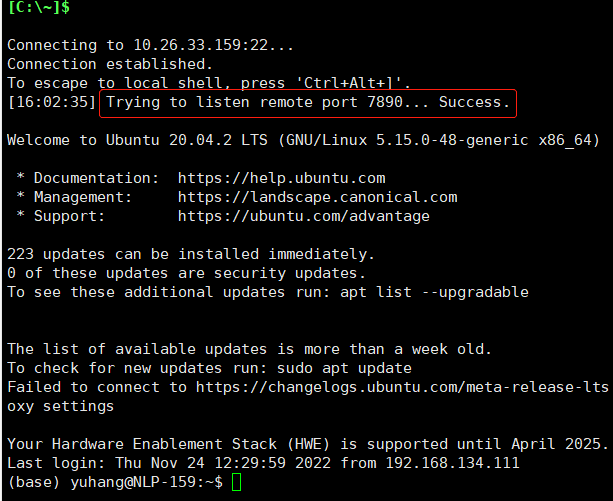
然后就可以使用代理命令下载文件了:
wget -e use_proxy=yes -e http_proxy=127.0.0.1:7890 fileurl
最好通过配置文件配置一下,可以省写那么多参数:
wget 下载配置文件: vim ~/.wgetrc
#You can set the default proxies for Wget to use for http, https, and ftp.
# They will override the value in the environment.
https_proxy = http://127.0.0.1:7890/
http_proxy = http://127.0.0.1:7890/
ftp_proxy = http://127.0.0.1:7890/
# If you do not want to use proxy at all, set this to off.
use_proxy = on
pip 安装命令配置文件:vim ~/.pip/pip.conf
[global]
index-url = https://pypi.tuna.tsinghua.edu.cn/simple
proxy=http://127.0.0.1:7890
[install]
trusted-host=pypi.tuna.tsinghua.edu.cn # 信任阿里云的镜像源,否则会有警告
conda 安装命令配置文件: vim ~/.condarc
channels:
- https://mirrors.tuna.tsinghua.edu.cn/anaconda/pkgs/main/
- https://mirrors.tuna.tsinghua.edu.cn/anaconda/pkgs/free/
show_channel_urls: true
proxy_servers:
http: http://127.0.0.1:7890
https: http://127.0.0.1:7890
ssl_verify: false
remote_connect_timeout_secs: 40.0
remote_read_timeout_secs: 100.0
其它的 git, curl 等联网方式自行查阅网络解决。
Q.E.D.


